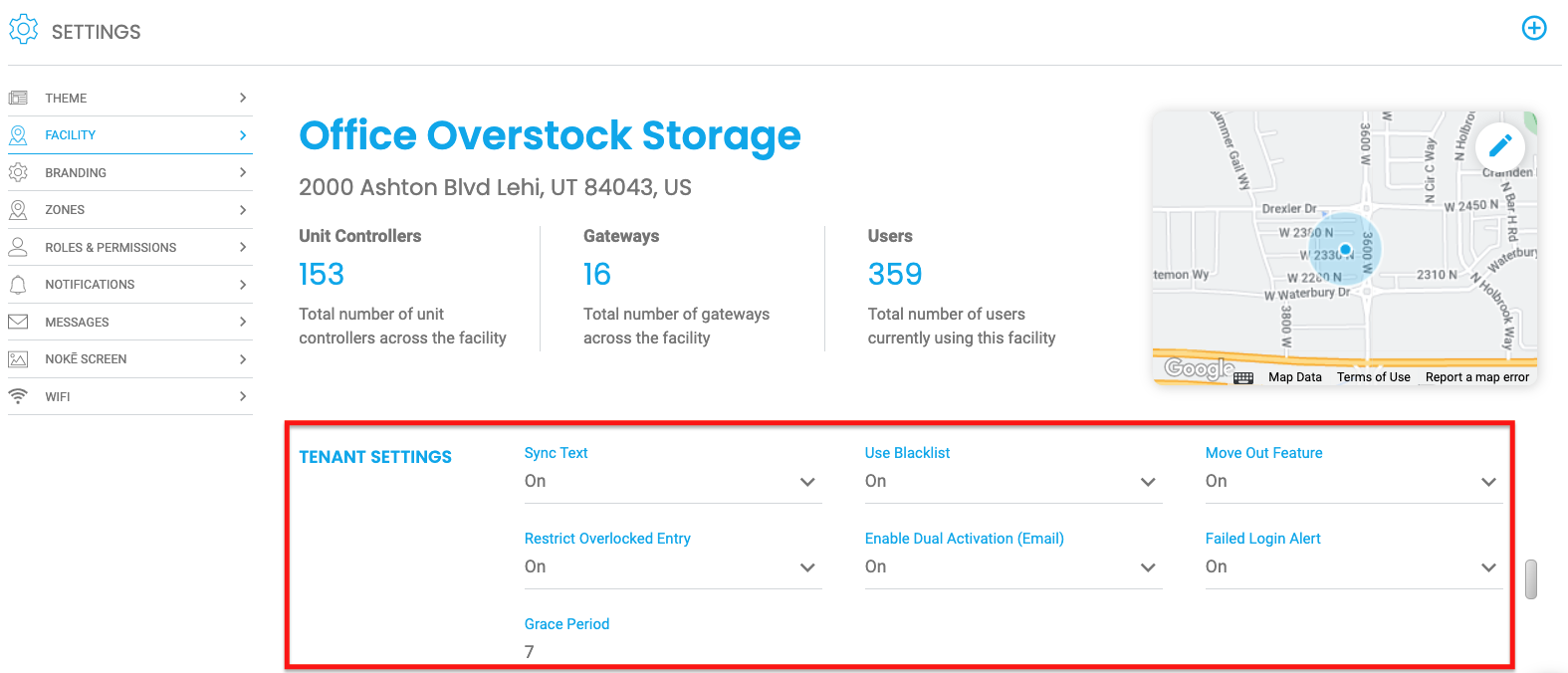Defines the tenant settings for sync text, use blacklist, move out feature, restrict overlocked entry, enable dual activation (email), and failed login alert for your tenants.
Tenant settings are used to define the parameters for the system functionalities for Tenant level operations. The configuration for tenant settings applies to all tenants and devices within the facility.
To define tenant settings,
- Log in to the Web Portal and click the 'Settings' tab.
- From the 'Settings' page, click 'Facility'.
- Modify the settings as defined below, changes are automatically saved.
Tenant Settings
Sync Text: The drop-down menu allows (ON) tenants to receive an onboarding text message when their account information is updated from the property management software (PMS). If this setting is (OFF), the tenants will not automatically receive this text when they rent a unit. A text can still be sent to a tenant when this setting is OFF by clicking 'Activate Account' on the 'Users' tab in the Web Portal.
Use Blacklist: Allows users to be added to a blacklist in the event they are overlocked or move out. It is recommended to have this setting turned ON at facilities that use fobs. When a tenant goes into delinquent status or moves out, this setting deactivates their fobs at the gates. If the setting is turned OFF, the Tracking ID of a user in a delinquent state will not be added to the Blacklist. As a result, the Tracking ID will not be blocked, and access will be granted to a delinquent user. See more information here: Explaining Blacklist Facility Setting
Move Out Feature: The drop-down menu allows (ON) tenants to request a 'Move Out' from the mobile app. The manager receives the 'Move Out' request in the 'Notifications' on the mobile app and the Web Portal. This feature does not automatically move someone out of your PMS application it simply notifies an employee that the tenant wants to move out. See more information here: Utilizing the Move-Out Feature
Restrict Overlocked Entry: The drop-down menu allows (OFF) tenants who rent multiple units who have at least ONE in good standing will still have access to the facility (no matter what the status of the other units). Tenant will only be able to open unit(s) with Occupied status.
- With Restrict Overlocked Entry turned ON > access is denied at the entry point
- With Restrict Overlocked Entry turned OFF > access is granted at the entry point
Enable Dual Activation (Email): The drop-down menu allows (ON) activation messages to tenants to be sent to both Email and Phone
Failed Login Alert: The drop-down menu allows (ON) email/text to be sent to both Tenant and the Facility Manager when the tenant(s) have three failed login attempts within a fifteen-minute span of time
Example Messages:
Tenant Message: Several failed attempts to access your account have been made. Having trouble? Click the "Forgot Password?" button in the app to reset your password.
Site Manager Message - Text: Several failed attempts to access the account for (UNIT_NUMBER) have been made. An alert was sent to the user, along with instructions on how to proceed.
Site Manage Message - Email: Several failed attempts to access one of your tenants' accounts (TENANT_FIRST_NAME TENANT_LAST_NAME).(UNIT_NUMBER) were just made. A similar alert was sent to the user, along with instructions on how to proceed on the matter.
Grace Period: To allow users to exit after facility hours have ended, you can set the duration in minutes. This option is only available if your facility has an exit. Additional requirements and detailed instructions on how to configure this feature can be found in the Understanding the Grace Period for Exiting the Facility article.
PERMISSION(S) NEEDED
- Manage Facilities
If you believe you should have this access and do not, please contact an administrator to add the permission to your role type.
.png?height=120&name=noke_vertical%20(1).png)