Defines the advanced settings for login type, allow service fobs, hide password reset/activating account, and zone triggers when using the Web Portal.
Advanced Settings
Advanced settings define system parameters for Web Portal functionalities at the facility level. These settings allow for the customization of login methods, device triggers, and access schedules.
Defining Advanced Settings
To configure advanced settings:
- Log in to the Web Portal and click the Settings tab.
- Click Facility.
- Scroll down to the Advanced Settings section.
- Modify the settings as needed (changes are automatically saved).
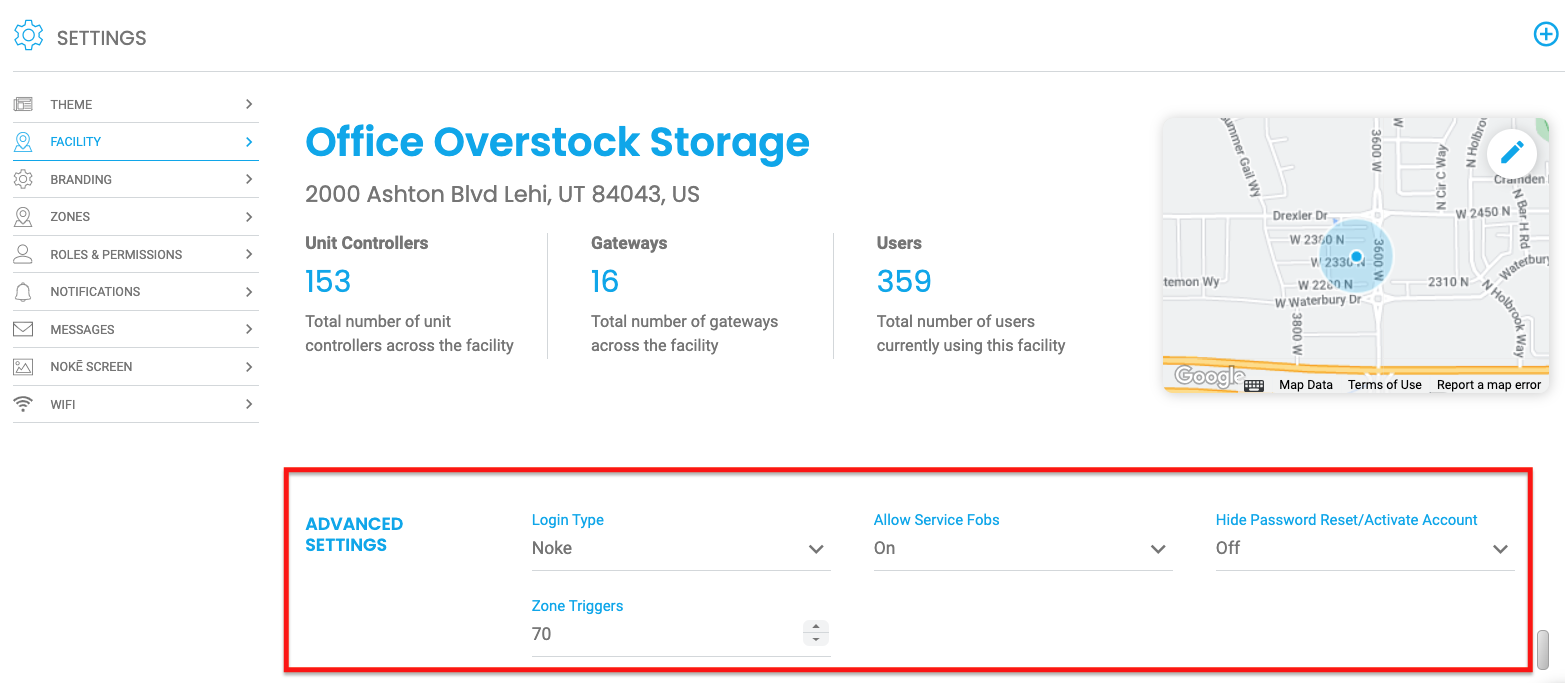 Advanced Settings Options
Advanced Settings Options
-
Login Type – Select a login method for the facility (Nokē, Okta, or AWS).
- Note: Most facilities should use Nokē unless otherwise directed by a Nokē Smart Entry Support Representative.
-
Allow Service Fobs – Enables non-tenants (service/vendor user types) to use and be assigned fobs for facility access.
-
Hide Password Reset/Activate Account – Only for customers with their own app. Hides options for password reset and activation link requests.
-
Zone Triggers – Enables relays, alarms, or other device triggers when a tenant enters a designated zone (additional setup may be required).
-
Fobs Follow User Schedule – Determines how fob access schedules are applied:
- Off – Fob schedule controls access for fob users.
- On – User’s regular access schedule applies instead.
Note: See more here: Understanding 'Fobs Follow User Schedules' Facility Setting
These settings provide additional control over how users and devices interact with the system, ensuring facility-wide customization.
PERMISSION NEEDED
- Manage Facilities
If you believe you should have this access and do not, please contact an administrator to add the permission to your role type.
.png?height=120&name=noke_vertical%20(1).png)