Define access parameters and permissions for employees at your facility.
Employee Settings
Employee settings in the NSE Web Portal control how employees interact with the system, including session timeouts, rental permissions, and security alerts. The configuration for employee settings will apply to all employees, tenants, and devices within the facility.
Modifying Employee Settings
- Log in to the NSE Web Portal using your credentials.
- Navigate to Settings: Click the Settings tab in the main navigation menu.
- Select Facility Settings: Click Facility to access employee-related configurations.
- Adjust the Employee Settings: Modify the relevant settings as needed. Changes are automatically saved.
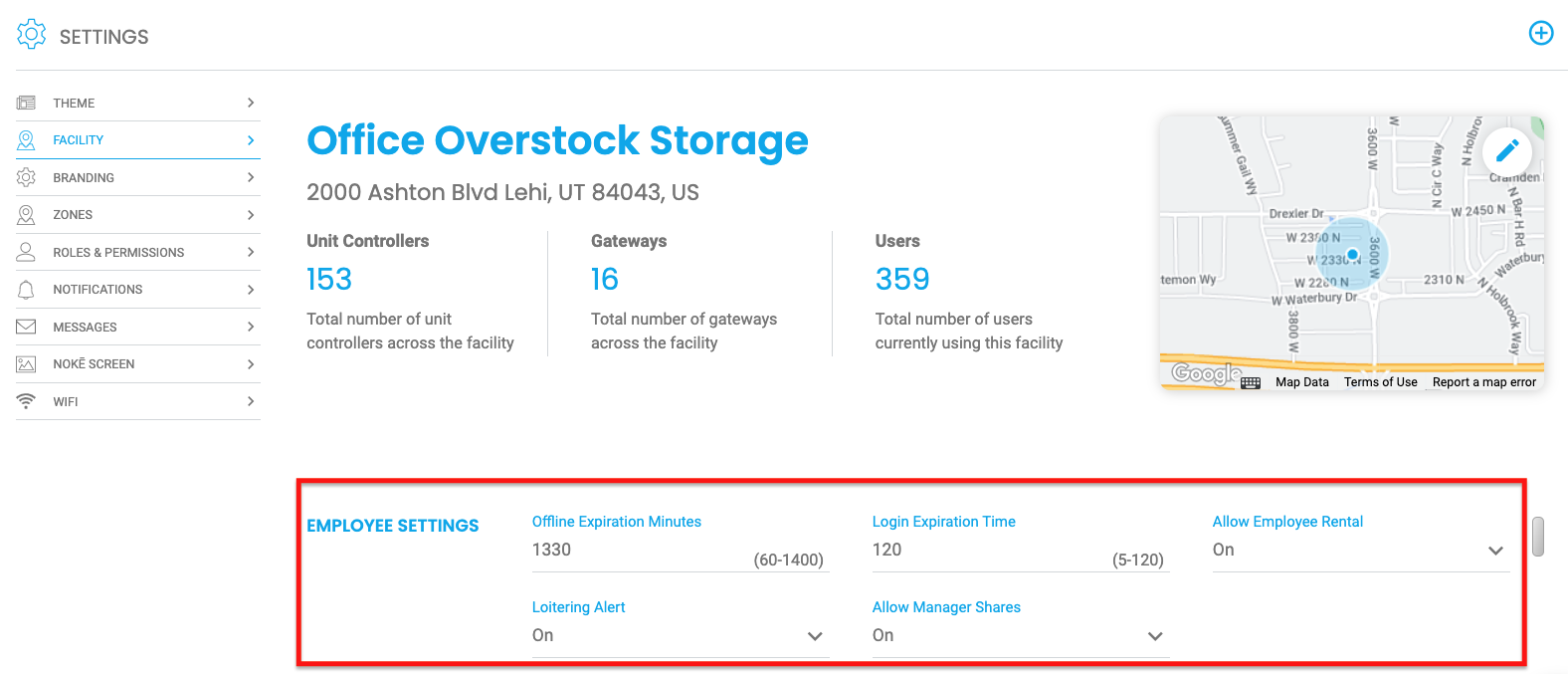
Employee Settings Breakdown
Access and Security Controls
- Offline Expiration Minutes: Defines how long an offline key for a unit (including for tenants) remains valid before requiring a refresh. See Offline Keys.
- Login Expiration Time: Determines the amount of time that a security token is valid on your computer session before the user is automatically timed out of the Nokē Web Portal and is required to log in again.
- Configurable between 5-120 minutes for security purposes.
Employee Permissions
- Allow Employee Rental: Enables employees to also rent a unit at the facility when turned ON.
- Loitering Alert: Activates an Idle Users widget on the Home page to monitor users present at the facility for more than three hours.
- Additional setup details are available in the Setting Up the Idle Users Widget article.
- Allow Manager Shares: When enabled, this setting allows tenants to share access to their unit with facility employees, granting employees the ability to unlock the unit from their manager account.
By properly defining these settings, you can enhance facility security, streamline employee operations, and ensure a seamless management experience.
PERMISSION(S) NEEDED
- Manage Facilities
For more information, click below:
.png?height=120&name=noke_vertical%20(1).png)