Manage system-wide configurations for employees, tenants, and devices.
Facility Settings
Facility settings in the NSE Web Portal allow you to configure system functionalities that apply to all employees, tenants, and devices within the facility. These settings define key operational details, including branding, contact information, time zone, payment links, and more.
Modifying Facility Settings
- Log in to the NSE Web Portal using your credentials.
- Navigate to Settings: Click the Settings tab in the main navigation menu.
- Select Facility Settings: Click Facility to access and modify the configuration settings.
- Adjust the Settings: Modify the facility settings as needed. Changes are automatically saved.
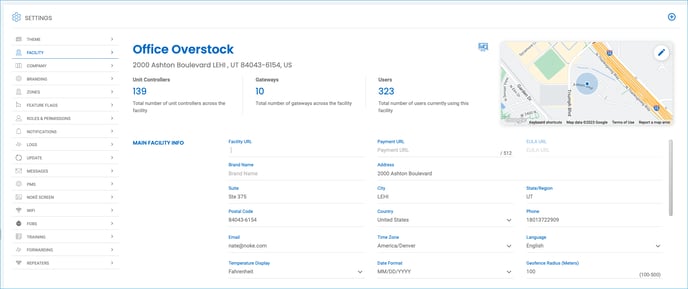
Facility Settings Breakdown
Main Facility Info
Defines high-level details for your facility, including branding, website links, and contact information.
- Facility URL: Internal website link for reference within the Web Portal (not visible to tenants).
- Payment URL: The 'Make Payment' button in the Nokē Storage Smart Entry mobile app directs tenants to this link.
- Tenants must log in to the payment portal when redirected.
- Overlocked tenants attempting entry are prompted to tap Make Payment before access is restored.
- EULA URL: Links to the End User License Agreement in the mobile app.
- Brand Name: The registered facility name displayed in the mobile app.
- Address: Displays below the facility name in the app and provides navigation assistance via Google Maps or Apple Maps.
- Phone Number: Appears in the mobile app under Help & Support for tenants needing assistance.
- Email Address: Displays in the mobile app and is used for facility notifications.
Additional Configuration Options
- Time Zone: Determines access schedules and activity logs. Setting this incorrectly may result in inaccurate gate hours and activity timestamps.
- Language: Select the default language for the Web Portal interface.
- Temperature Display: Displays the facility's temperature in Fahrenheit or Celsius based on readings from Nokē Volt, Nokē ONE, and Nokē Contact locks. (Feature under construction.)
- Date Format: Choose between DD/MM/YYYY or MM/DD/YYYY formats. Individual users can override this setting in their preferences.
By properly configuring these settings, you ensure smooth operations for your facility while enhancing the user experience for tenants and employees.
Permission Needed
- Manage Sites
.png?height=120&name=noke_vertical%20(1).png)