Personalize your user experience with light, dark, and high-contrast themes.
The NSE Web Portal allows you to customize your display theme with eight different options—four light and four dark themes, including high-contrast views. This customization helps enhance visibility and create a more comfortable user experience.
Changing the Display Theme
- Log in to the NSE Web Portal using your credentials.
- Navigate to Settings: Click the Settings tab in the main navigation menu.
- Select the Theme Option: On the Settings page, click Theme to access the display theme options.
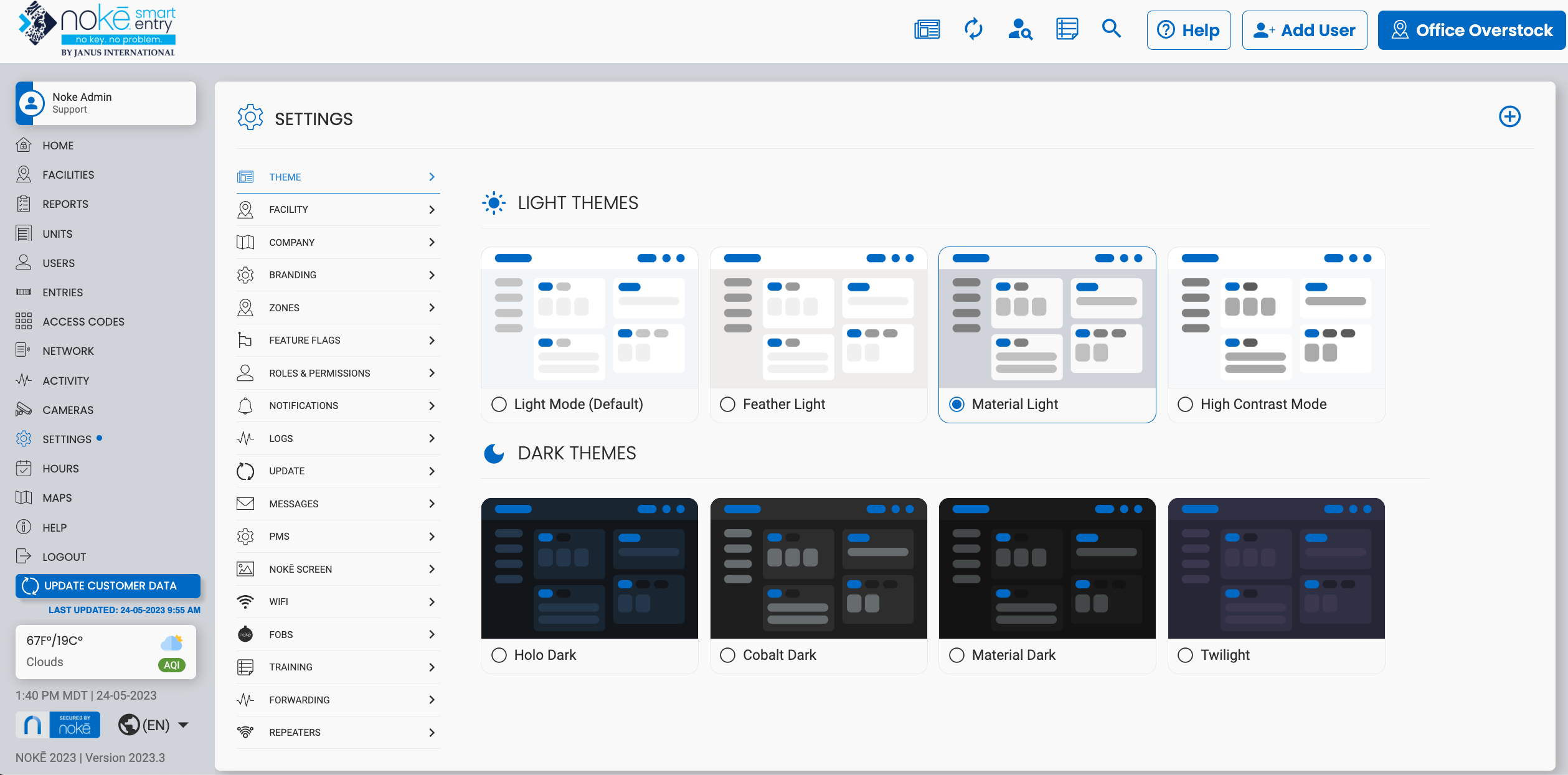
- Choose a Theme: Click on any of the available themes to instantly apply it to your Web Portal interface.
Important Notes
- Display themes are a personal preference setting and only affect your individual account.
- Changing the theme will not impact how the Web Portal appears to other users at your facility or company.
By customizing your display theme, you can create a more user-friendly and visually optimized experience within the NSE Web Portal.
Permission Needed
- Manage Facilities
If the Settings tab does not display in your Web Portal, contact an administrator to add that permission to your role type.
.png?height=120&name=noke_vertical%20(1).png)