An in-depth explanation and comprehensive overview of the concept of blacklisting and its practical applications
Explaining the "Use Blacklist" Facility Setting
The Use Blacklist setting in the Nokē Smart Entry (NSE) system is a critical security feature for facilities that use fobs. It ensures that fobs are automatically deactivated for tenants in delinquent status or those who have moved out, preventing unauthorized access.
Why Use Blacklist?
- Fob Limitations: Fobs are not "smart" devices and cannot independently detect delinquent statuses or apply restrictions.
- Tracking IDs: Each user is assigned a unique Tracking ID, which the system uses to manage and monitor access. When a user is in delinquent status or moves out:
- The Use Blacklist setting blocks their Tracking ID, effectively deactivating their fob.
- The fob remains inactive until the delinquent status is resolved, and the Tracking ID is removed from the blacklist.
If this setting is turned Off, delinquent users' fobs will not be deactivated, allowing unauthorized access.
Enabling the Use Blacklist Setting
To enable the Use Blacklist setting:
- Log in to the Nokē Smart Entry Web Portal.
- Navigate to the Settings tab.
- Select the Facility tab.
- Scroll down to the Tenant Settings section.
- Toggle the Use Blacklist setting On.
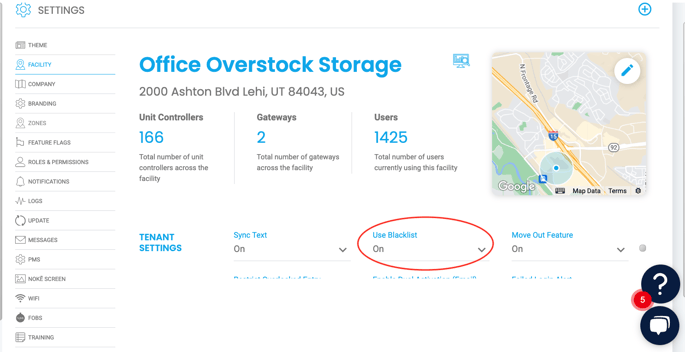
Troubleshooting and Additional Notes
- Resolving Blacklisted Fobs: If a fob remains inactive after resolving the delinquent status, perform a Fob Resync to restore access.
- Activity History: Attempts to use a blacklisted fob are logged in the Activity history as Failed Unlock - Blacklisted.
The Use Blacklist setting is an essential tool for maintaining security and ensuring that facility access aligns with tenant statuses.
PERMISSION NEEDED
- Manage Facilities
If you require access to these reports, contact an administrator to add permission to your role type.
For more information, click below:
.png?height=120&name=noke_vertical%20(1).png)