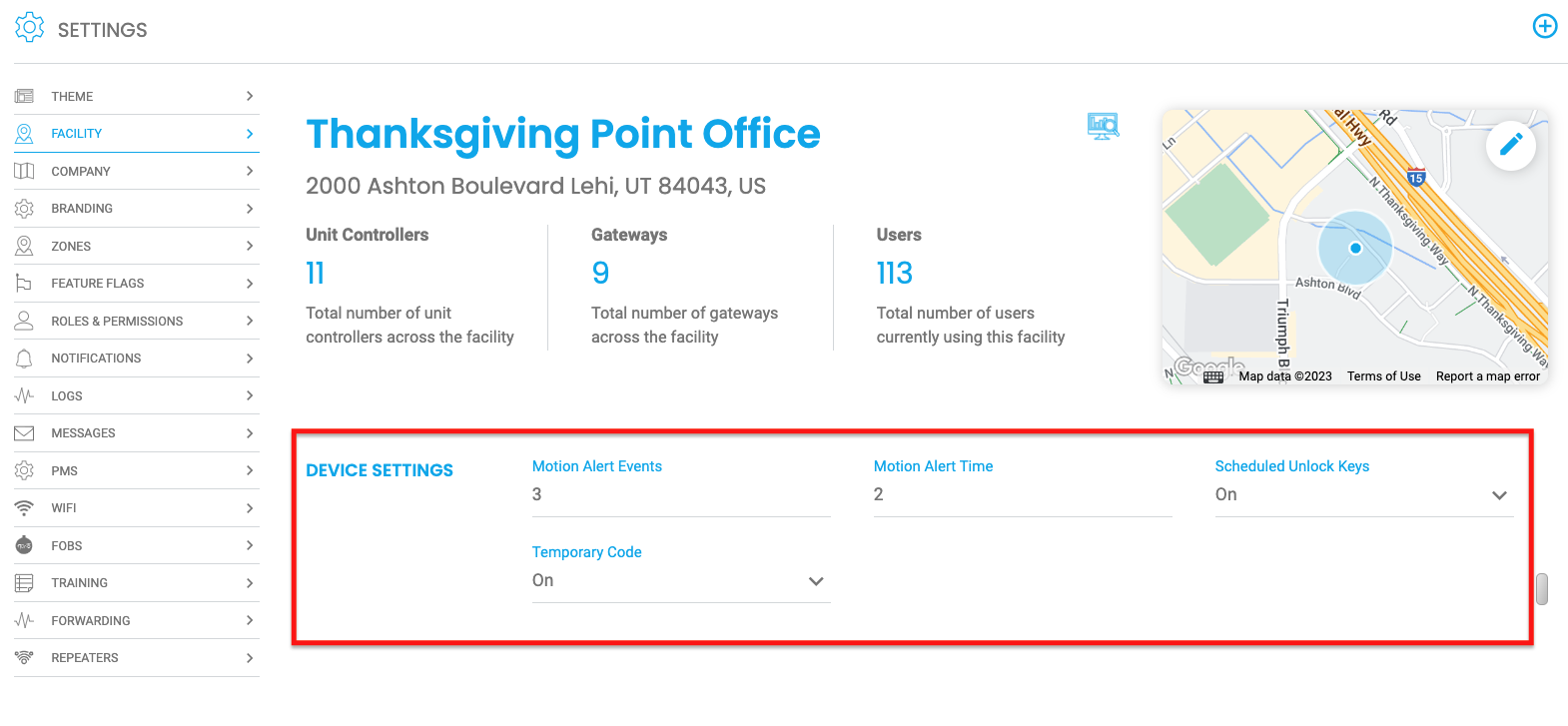Defines the device settings for motion alert events, motion alert time, and wake on motion settings when using the Web Portal.
Device Settings
Device settings define how motion-sensing devices operate and report activity in the Web Portal. These settings apply to all Nokē devices within the facility.
Updating Device Settings
To configure device settings:
- Log in to the Web Portal and click the Settings tab.
- From the Settings page, click Facility.
- Modify the settings as defined below—changes are automatically saved.
Motion Alert Events
Defines the number of thermal changes a motion sensor must detect before triggering a motion alert. This setting works in combination with the Motion Alert Time setting.
- A sensor must detect the specified number of thermal changes within the given time frame to count as motion.
- Example: If Motion Alert Events is set to 3 and Motion Alert Time is set to 5 minutes, then three motion events must occur within five minutes for an alert to be triggered.
Motion Alert Time
Specifies the time window (in minutes) within which the required number of Motion Alert Events must be detected to trigger a motion alert.
- Works alongside the Motion Alert Events setting to determine when a motion alert is generated.
Temporary Code
Enabling this feature generates a temporary access code that grants access to all keypads at the facility for one day.
- The temporary code updates daily at midnight (facility time).
- Once enabled, the code appears on a home page widget for easy access.
- Useful for maintenance workers or temporary visitors who require limited-time access.
- After midnight, the previous code expires, and a new code is generated.
For more details, refer to Creating a Temporary Access Code
PERMISSION NEEDED
- Manage Facilities
If you do not see these selections, contact an administrator to add permission to your role type.
.png?height=120&name=noke_vertical%20(1).png)