Learn how to access and manage detailed information for individual units, including activity logs, unit controllers, and tasks.
Understanding the Unit Details Page
The Unit Details Page in the Nokē Smart Entry Web Portal provides a comprehensive overview of each unit, offering essential information and management options. Here's a guide to its features:
Accessing the Unit Details Page
- Navigate to the Units Table in the Web Portal.
- Click on any individual unit to open its details page.
- Note that the information displayed may vary based on your user permissions.
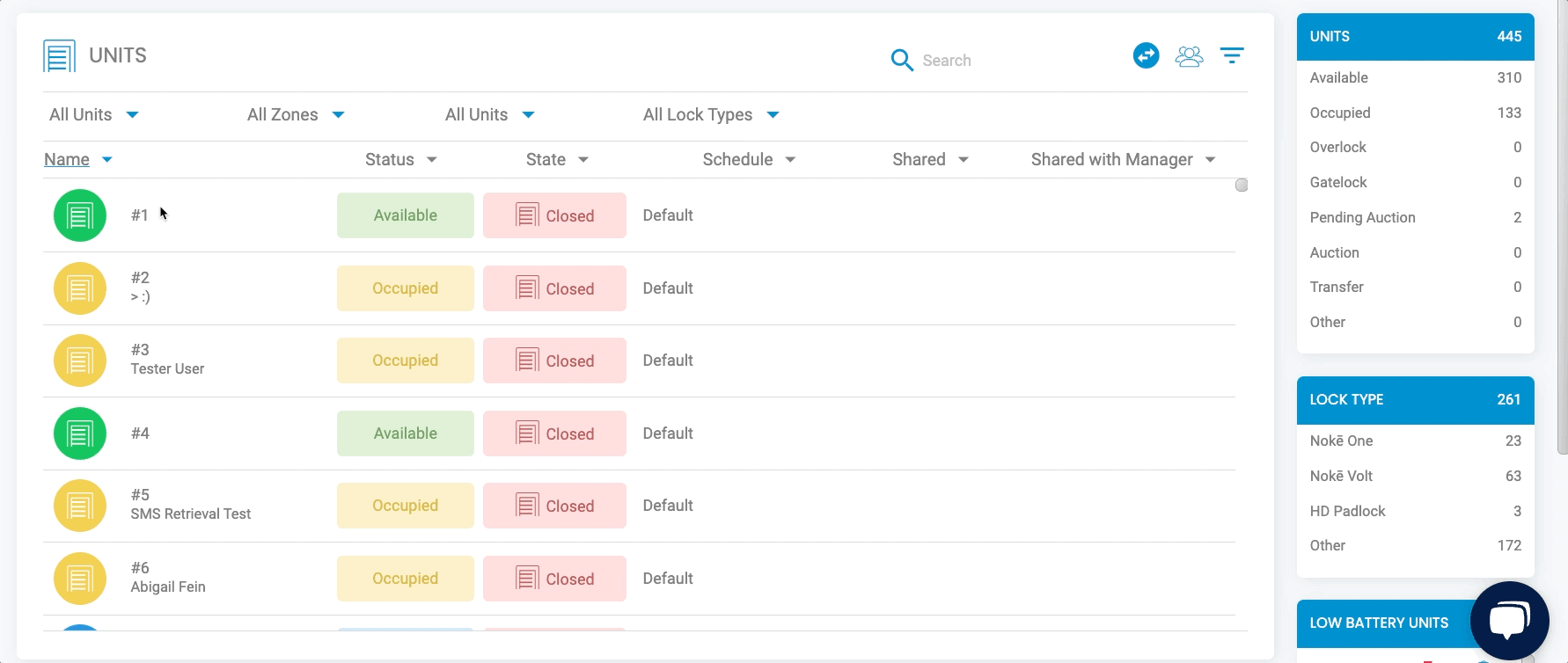
Key Sections of the Unit Details Page
Top Left Corner: Unit Overview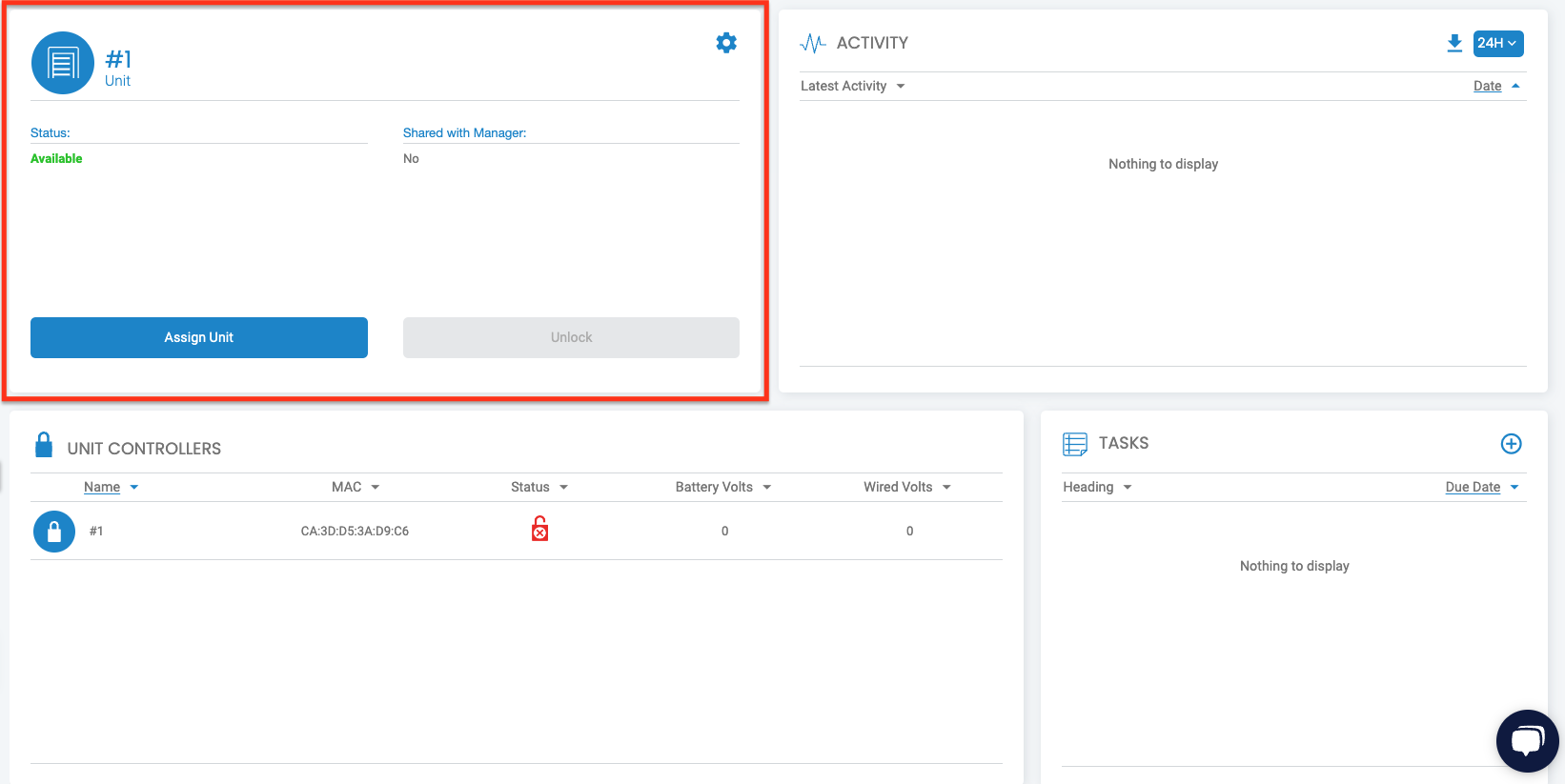
- Unit Name: Displays the name of the unit.
- Unit Status: Shows the current status (e.g., Available, Occupied).
- Shared Status: Indicates if the unit is shared with the facility manager(s).
- Buttons:
- Assign Unit: Disabled if the unit is not occupied.
- Unlock: Enabled if the unit is shared with the manager.
Gear Icon (Top Right Corner): Unit Settings
- Access more detailed settings for the unit.
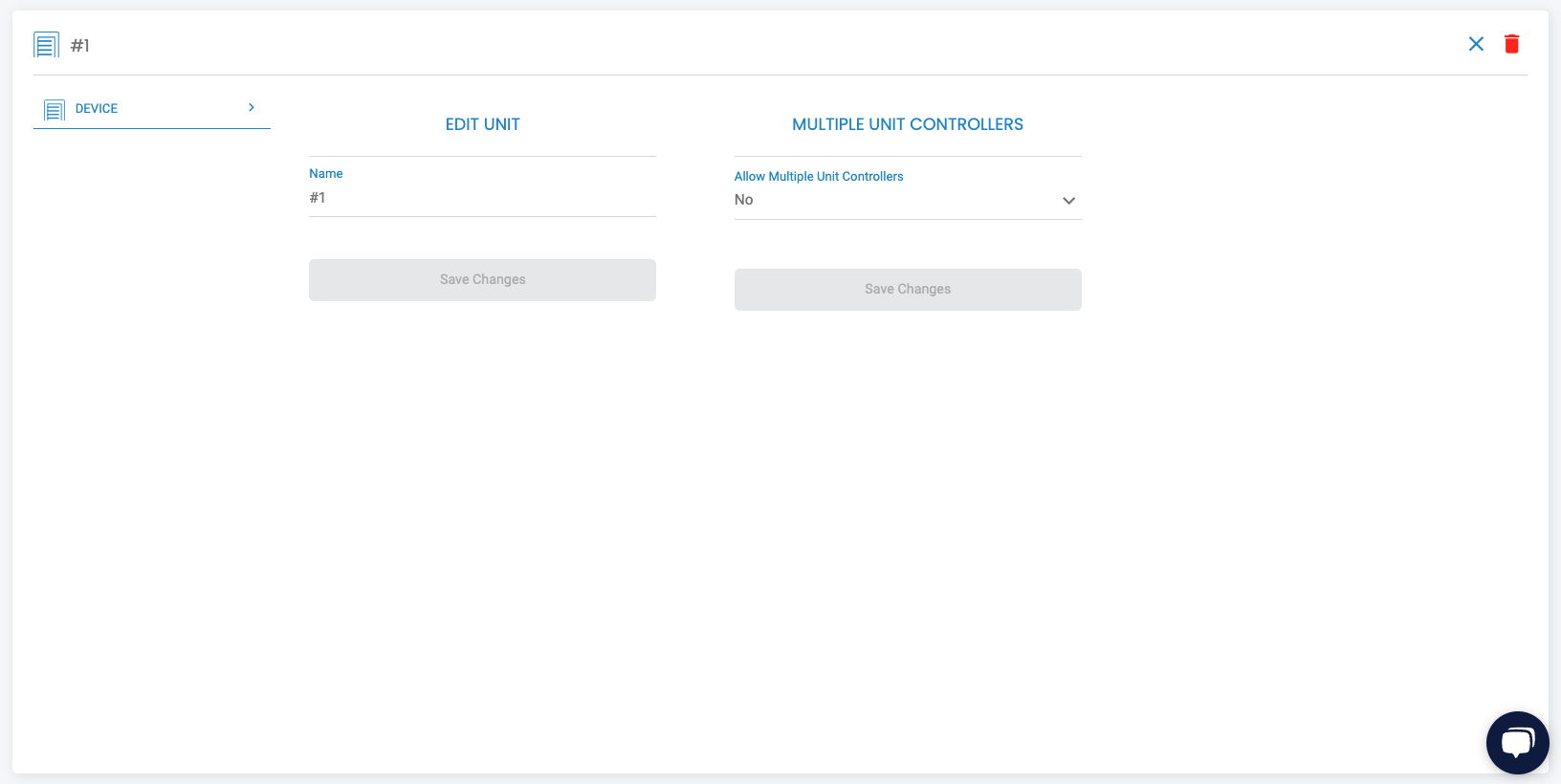
- Options include:
- Edit Unit Name: Customize the unit's name.
- Allow Multiple Controllers: Link multiple unit controllers to a single unit.
- Trash Icon: Delete the unit controller if necessary.
- Important: Only delete a unit under the guidance of a Nokē Installer or Support team member.
Top Right Corner Box: Unit Activity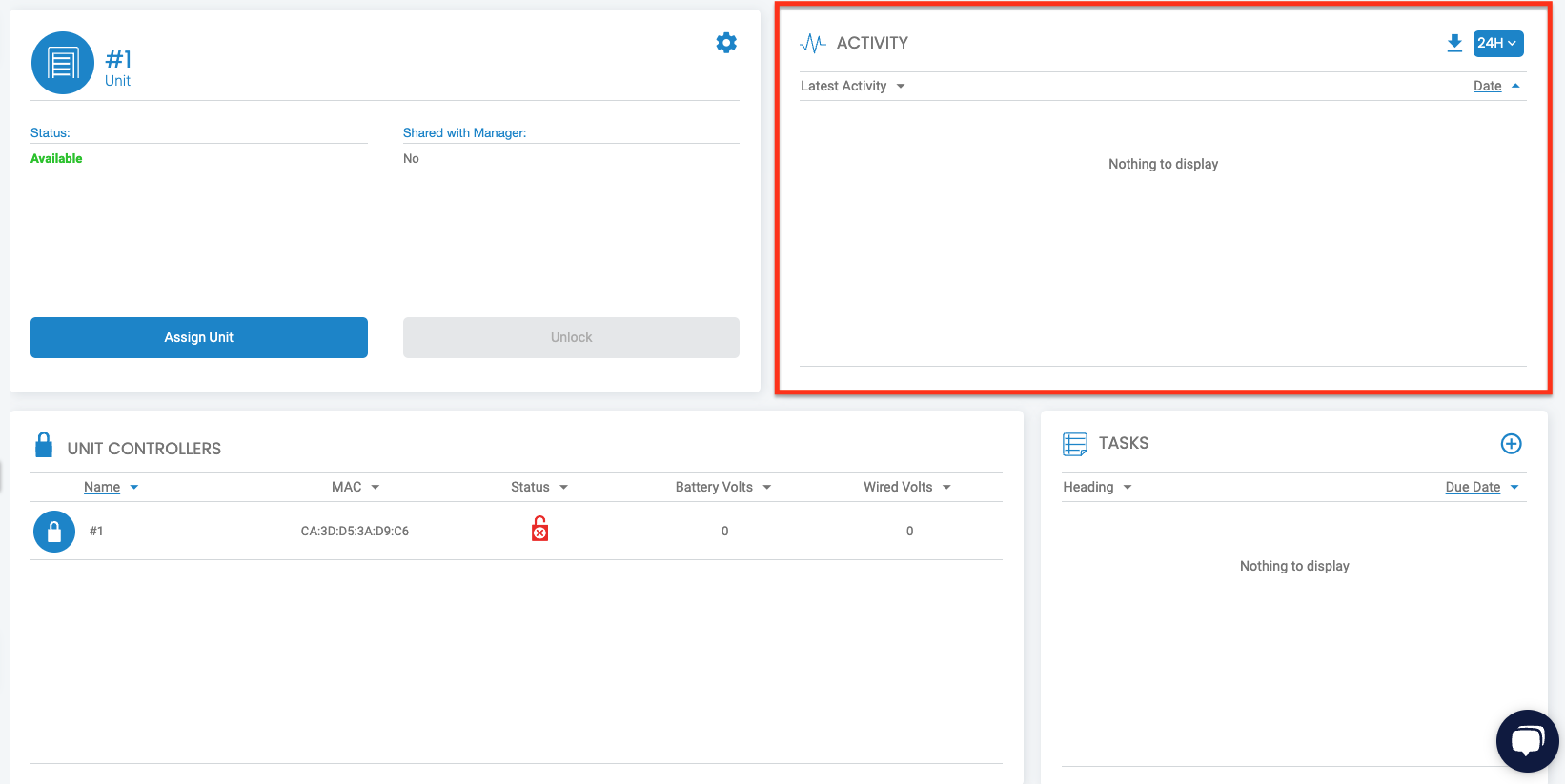
- Displays recent activity for the unit.
- Default Time Frame: Last 24 hours (modifiable via the 24H dropdown menu).
- Export Option: Click the Download icon to export the activity log as a CSV file, which will be emailed to you.
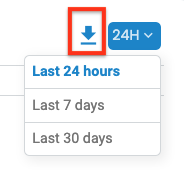
Bottom Left Corner: Unit Controllers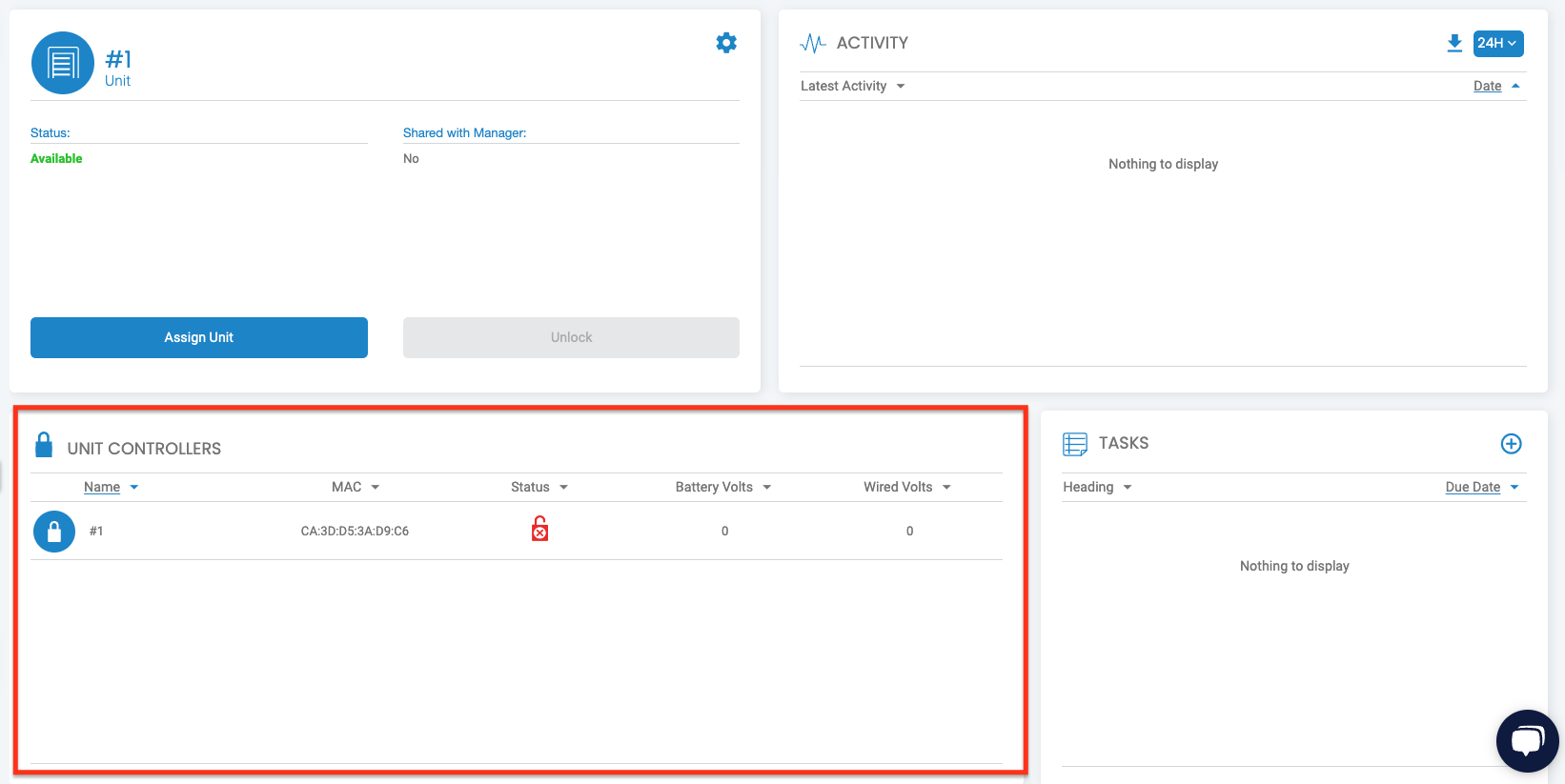
- Lists unit controllers attached to the unit.
- Displays key information such as:
- Name
- MAC Address
- Status
- Battery Level
- Click on a controller to view its detailed information page.
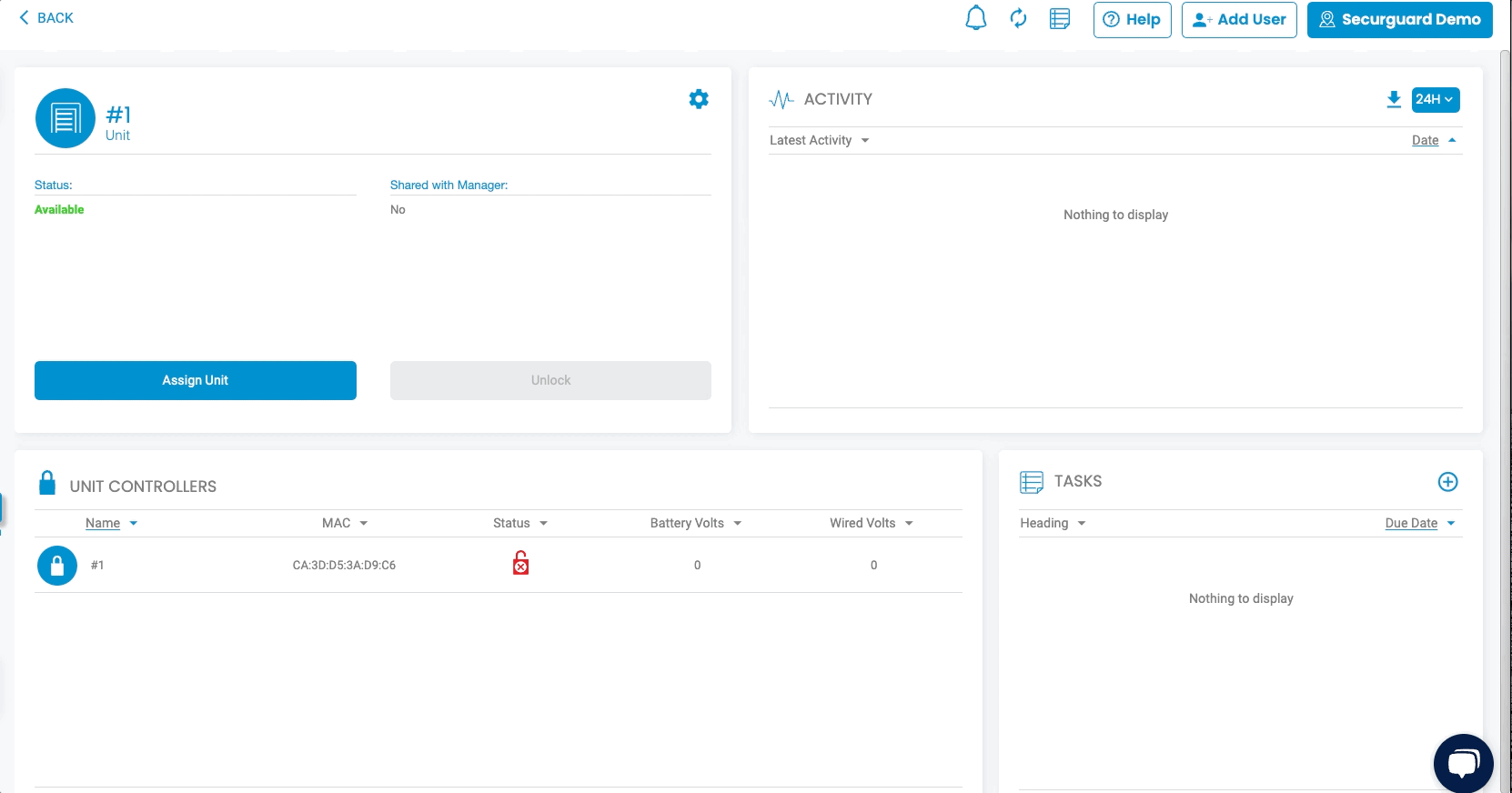
Bottom Right Corner: Tasks
- Displays tasks associated with the unit, if any exist.
- Create a Task: Click the + (plus) icon in the top right corner to add a new task.
If you would like to learn more about Unit Tasks, please refer to the following articles:
Reviewing the Unit Tasks Widget
Reporting an Issue to the Facility
Additional Notes
- The Unit Details Page is a powerful tool for monitoring and managing individual units.
- Ensure any changes, especially deletions, are made under the guidance of Nokē Support to avoid errors.
- Use the activity logs and task management features to stay informed and maintain operational efficiency.
By utilizing this page effectively, you can streamline unit management and keep your facility running smoothly.
Permission Needed
- View Site Locks
- Manage Locks
- Additional features with related permissions mentioned above:
- View Task is required to display the Units Tasks box as well as view tasks, including tasks assigned to them.
- Manage Tasks is required to create, edit, delete, or complete unit tasks.
- Delete Units is required to delete the unit.
- Manage Unit Assignments is required to assign/unassign units.
- Open Manager Shares is required to open occupied units that the owner has shared with the facility.
- Additional features with related permissions mentioned above:
If you do not have the correct access, contact an administrator to add permission to your role type.
For more information, click below:
.png?height=120&name=noke_vertical%20(1).png)