How to view permissions associated with different roles at your facility.
Reviewing and Managing User Permissions
Roles in the Nokē Smart Entry (NSE) system define sets of predefined permissions that determine what users can see and do within the system. These roles help manage and control access to sensitive information, features, and functionalities, ensuring a secure and organized operation.
Understanding Roles & Permissions
- The NSE system provides default permissions for each role (Company Managers, Facility Managers, Employees, Vendors, and Tenants) but if enabled, certain roles (e.g., Facility Manager) can adjust permissions.
- Permissions operate on a tiered system:
- Users cannot grant permissions they do not already have.
- Users cannot modify their own role tier—only those above them can edit roles below them.
How to Review and Edit Permissions for a Role
- Log in to the NSE Web Portal.
- Click Settings > Roles & Permissions.
- Under the Roles section, select the role you want to review (e.g., Facility Manager).
- The role’s current permissions will be displayed.
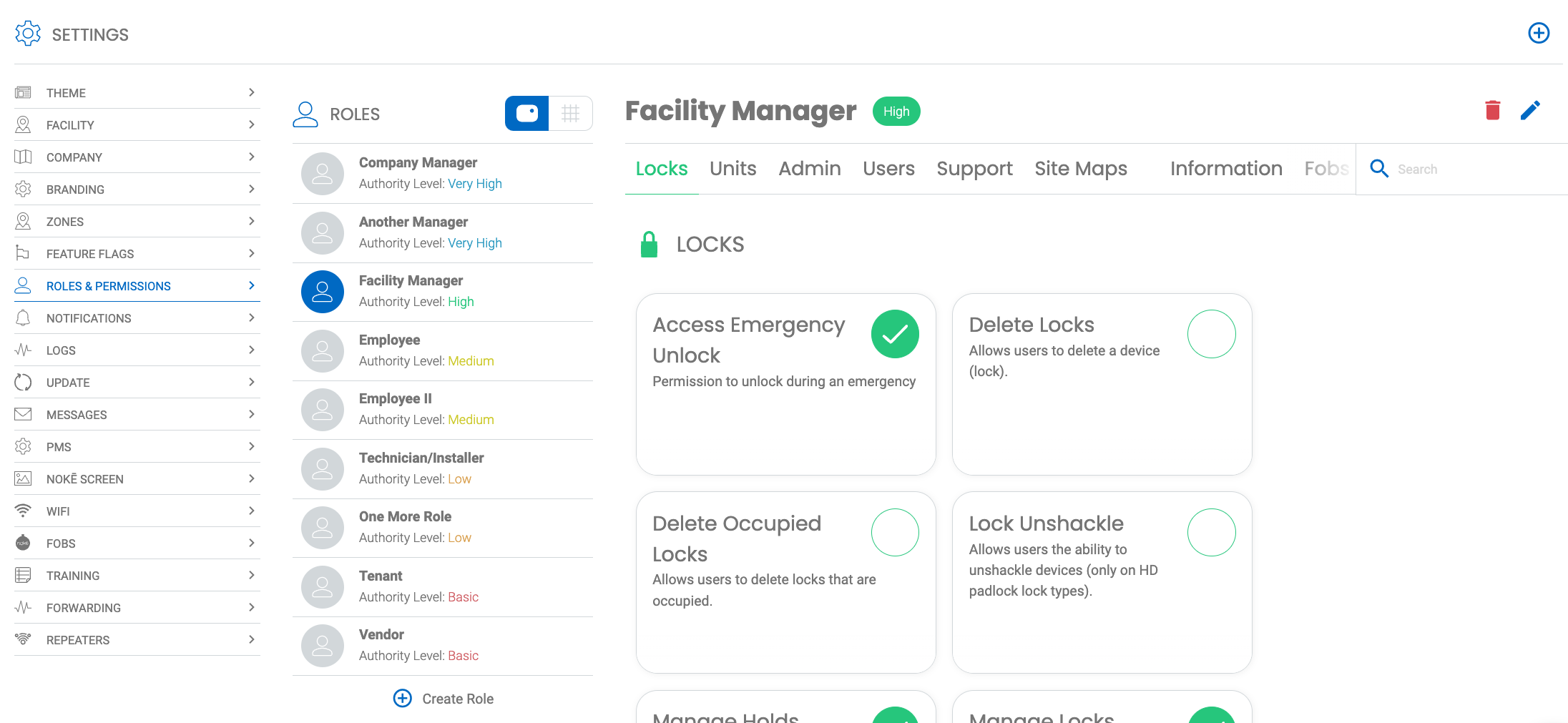
- To search for a specific permission:
- Enter the permission name in the Search field.
- Click on Permission categories (Locks, Units, Admin, etc.) to jump to a specific section.
- To enable or disable a permission:
- Click the checkbox next to the permission.
- A checked box means the permission is enabled.
- Save your changes, if applicable.
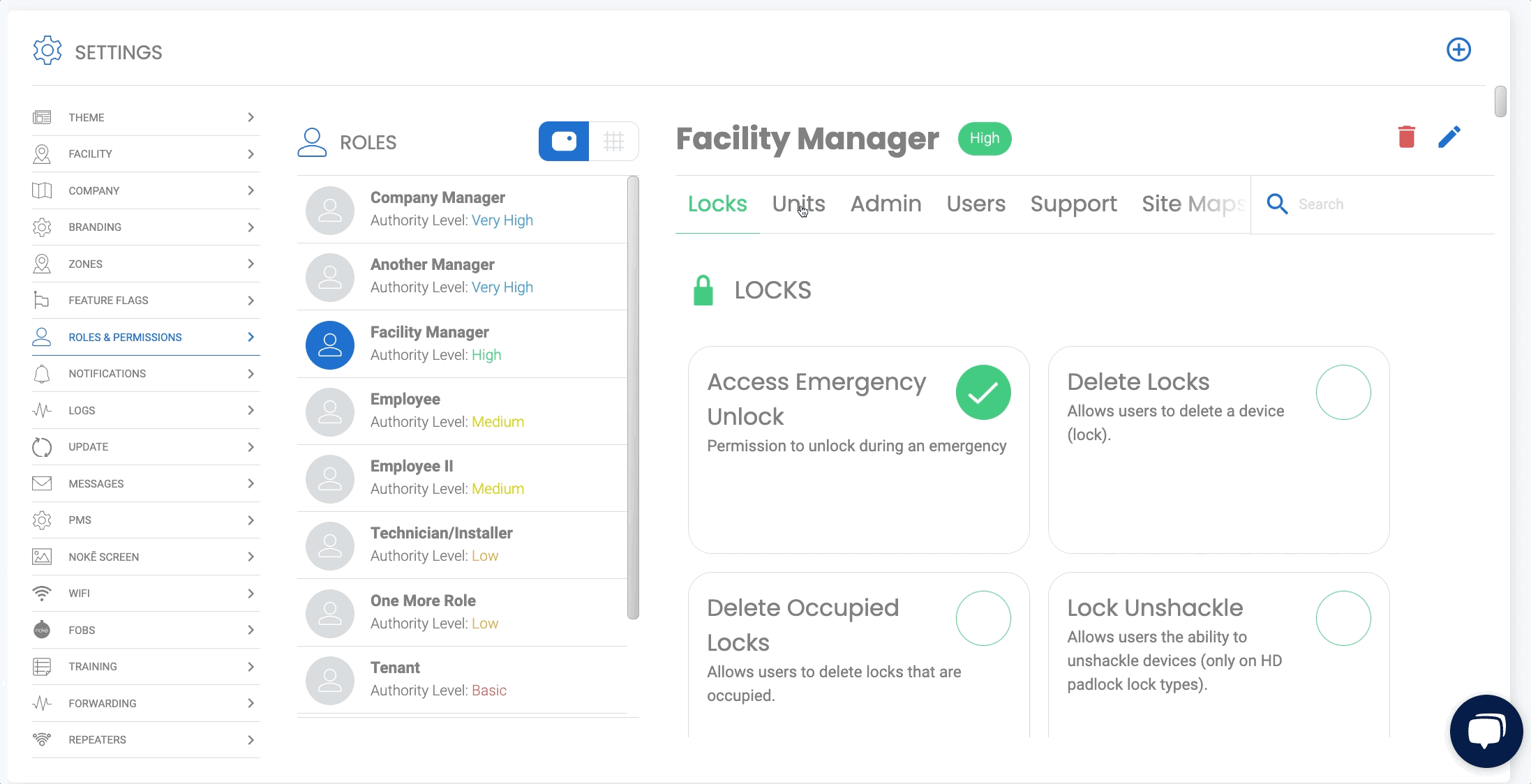
Required Permissions to Access Roles & Permissions
- View Roles – Allows view-only access to the Roles page.
- Manage Roles – Allows users to edit role permissions.
Don't see the 'Roles & Permissions' page?
If you cannot access this page, contact your administrator to request the necessary permissions for your role.
PERMISSION NEEDED:
- View Roles for view-only access to the Roles page
- Manage Roles for edit access to the Roles page
If you do not see the 'Roles & Permissions' page, contact your administrator to add the permission(s) to your role type.
For more information, click below:
.png?height=120&name=noke_vertical%20(1).png)