How to create a temporary access code for a non-tenant user from the Web Portal
Setting Up Temporary Access Codes
Temporary access codes allow visitors to access your facility for a single day. This feature is particularly useful for auction winners, vendors, or inspectors and is only available for facilities with Nokē Screens/keypads.
- The temporary access code is valid for 24 hours, starting at midnight.
- The facility manager provides the code to the visitor.
- Once the code expires at midnight, access is automatically revoked—eliminating the need for manual removal.
- If the visitor requires access on another day, the manager must provide the new code for that day.
Enabling Temporary Access Codes
To enable temporary access codes:
- Log in to the Web Portal and click the Settings tab.
- Click Facility.
- Scroll down to the Device Settings section.
- Click the Temporary Code drop-down arrow and select On.
- Note: If the Temporary Code is already set to On, click Off, then click On again to reset it.
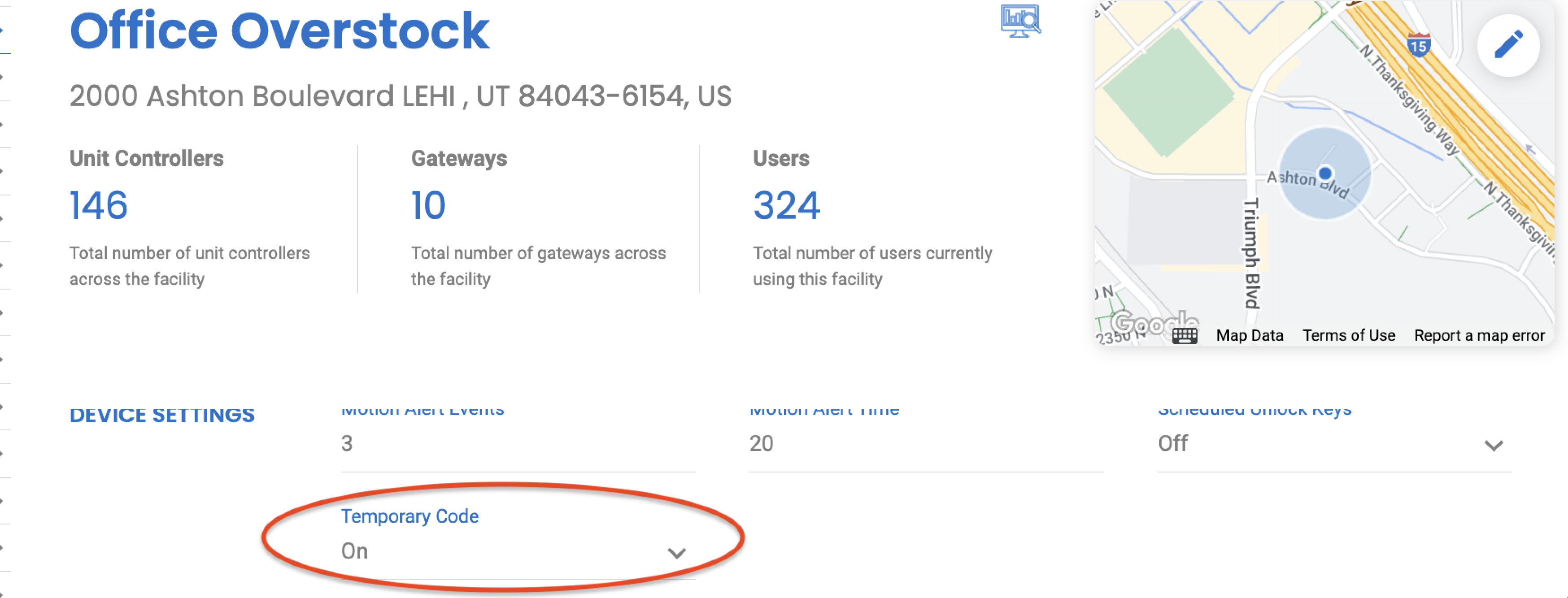
- Note: If the Temporary Code is already set to On, click Off, then click On again to reset it.
- Click the Home tab to view the Temporary Code widget.
- If the widget is not displayed, you will need to add it to your dashboard.
Once enabled, the Temporary Code widget will appear on your dashboard, allowing you to generate and share access codes as needed.
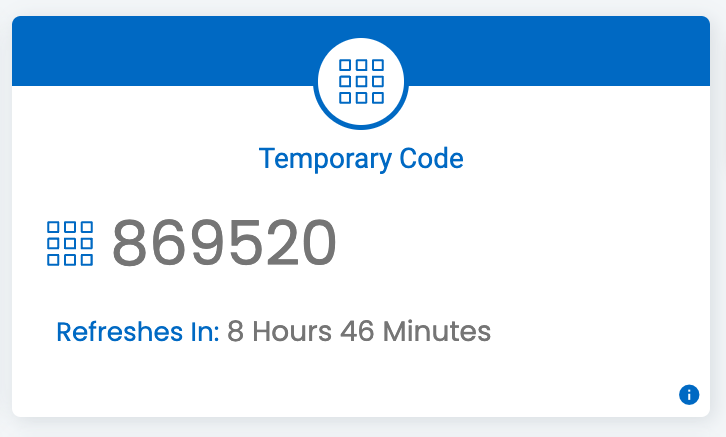
PERMISSION NEEDED
- Manage Facilities
If you do not have the correct access, contact an administrator to add that permission to your role type.
For more information, click below:
.png?height=120&name=noke_vertical%20(1).png)