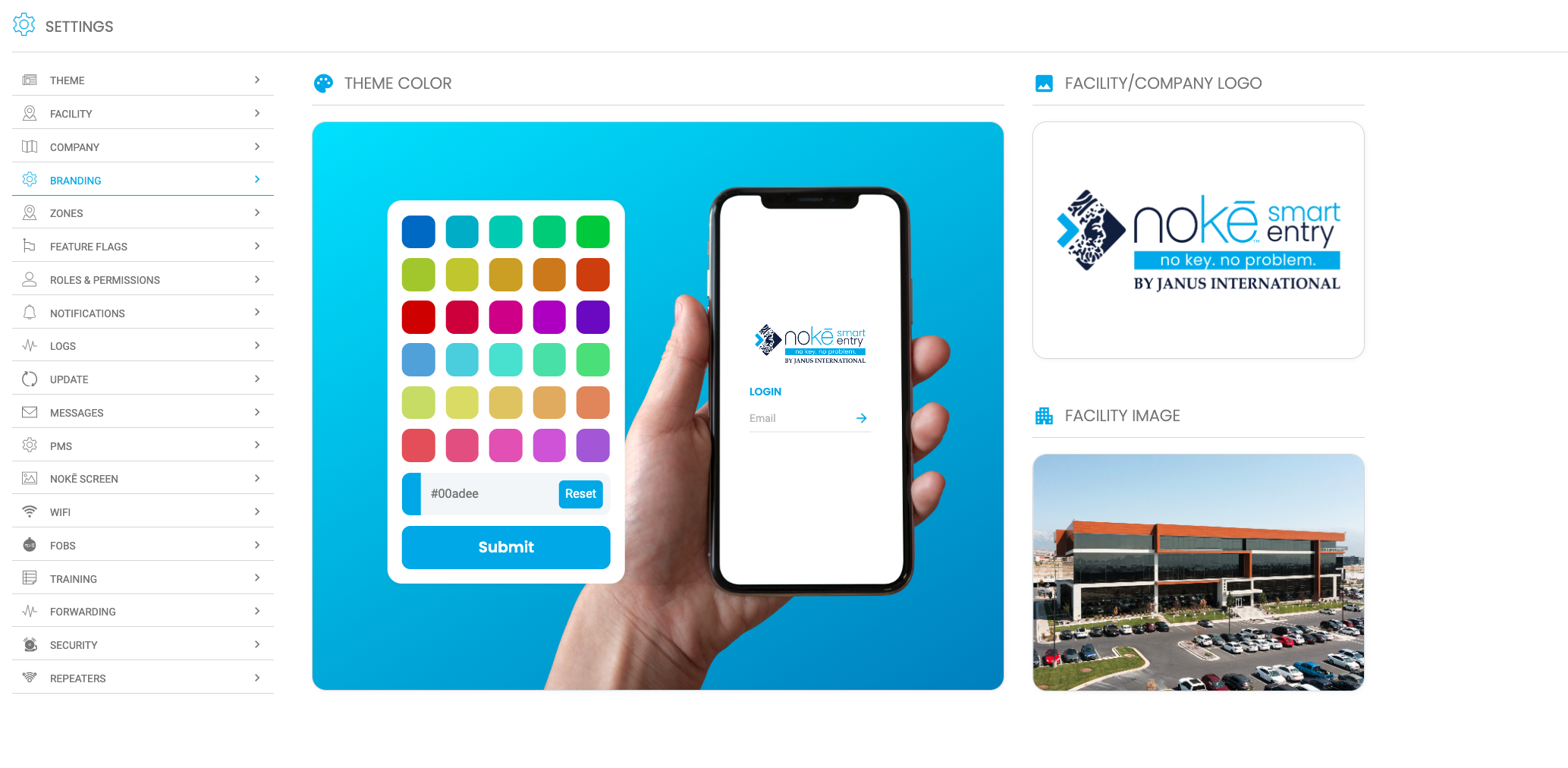Customize the display of the Web Portal to your company colors and Logo.
Customizing Branding on the NSE Web Portal
Enhance your user experience on the NSE Web Portal by customizing your company's branding. You can personalize the portal by selecting a theme color, uploading your company logo, and adding a facility image.
Updating Branding Settings
To update your facility's branding:
- Log in to the NSE Web Portal.
- Click the Settings tab.
- On the Settings page, select Branding.
Theme Color
The selected theme color will apply to icons, highlights, and buttons throughout the portal. To ensure accuracy, you can specify an exact company color using the RGB color selector.
- If you have a HEX color code, you can use an online converter to convert it to RGB.
Facility/Company Logo
Upload your facility or company logo, which will be prominently displayed in the navigation bar of the Smart Entry Web Portal.
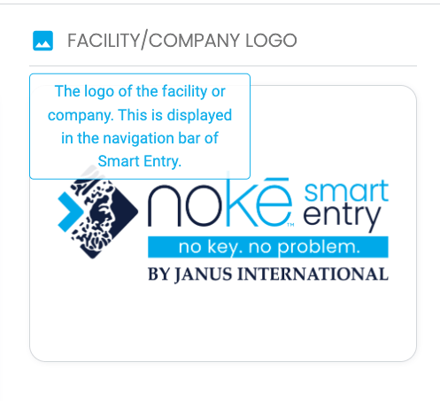
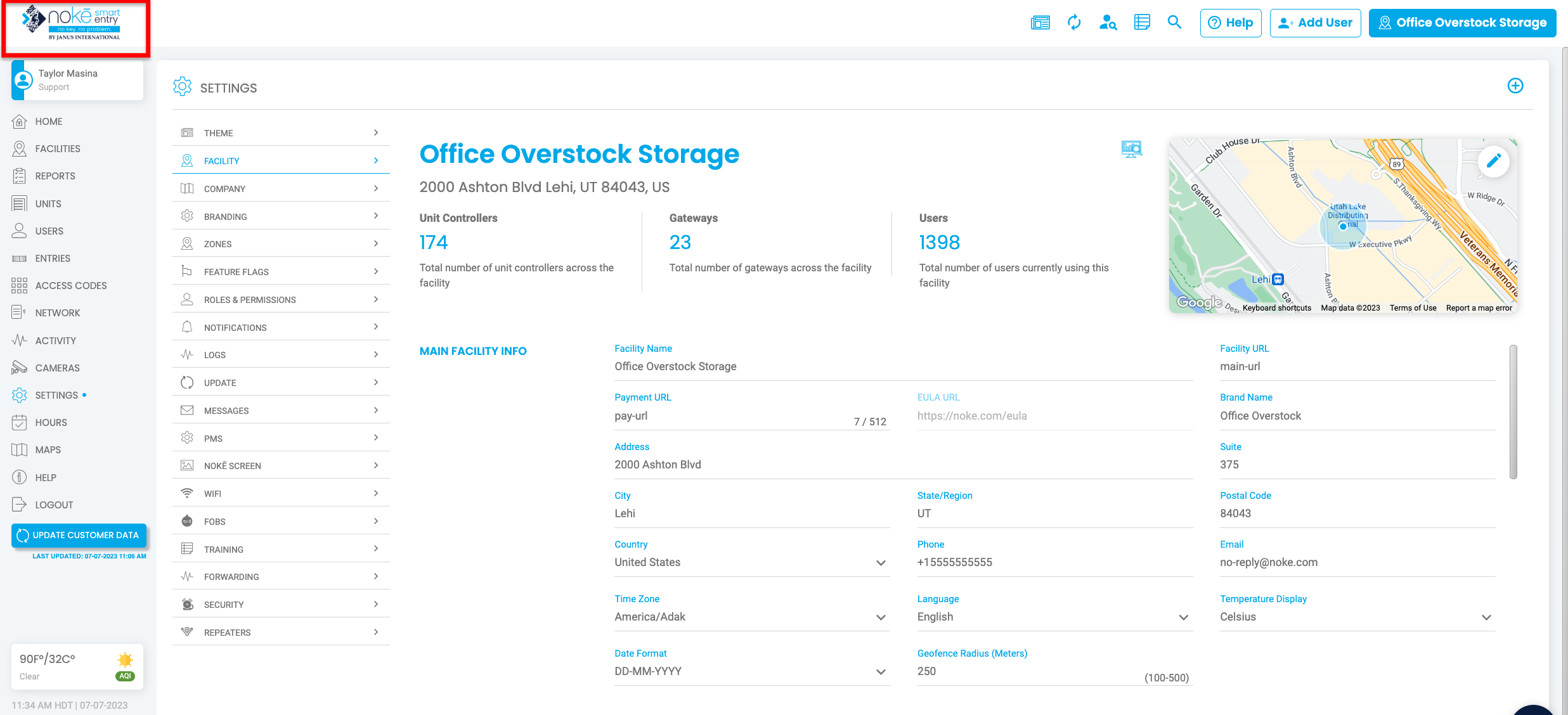
Facility Image
Upload an image that represents the physical location of your facility.
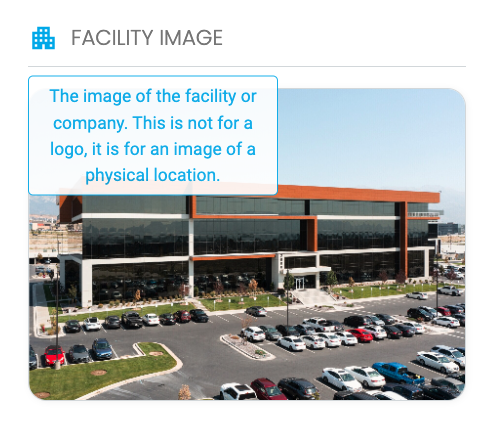 This image will be displayed in the top banner of the Mobile App and should not be used as a logo.
This image will be displayed in the top banner of the Mobile App and should not be used as a logo.

Permission Needed
- Manage Company
Contact an administrator to add this permission to your role type, if needed.
For more information, click below:
.png?height=120&name=noke_vertical%20(1).png)