Learn how to use the Voltage Alerts widget on the updated Facilities page to monitor battery and voltage status for devices at your facility
Understanding the Voltage Alerts Widget
The updated Facilities page features five dashboard widgets that provide quick insight into activity at each of your facilities: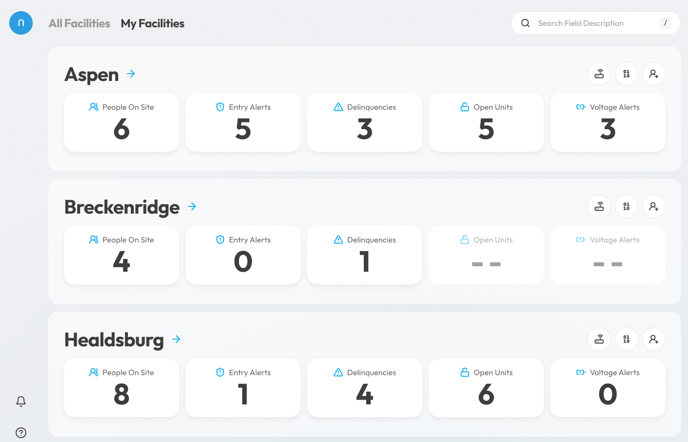
-
People On Site
-
Entry Alerts
-
Delinquencies
-
Open Units
-
Voltage Alerts
This article focuses specifically on the Voltage Alerts widget.
Accessing the My Facilities Page
To view the Voltage Alerts widget:
-
Log in to the Nokē web portal using your credentials.
-
From the left-hand navigation menu, select Facilities.
-
Click on the My Facilities tab to view your favorited or bookmarked locations.
The My Facilities page displays a widget overview for each facility, giving you a real-time snapshot of current activity.
Using the Voltage Alerts Widget
Clicking on the Voltage Alerts widget opens a pop-up with more details about tenants who are currently on site.

Design preview — final UI may vary slightly upon release.
This pop-up is divided into two sections:
Low Batteries
This section displays devices at the facility powered by battery that are showing a low battery warning.
The buttons in this section are Replacement Guide and Reset:
-
Replacement Guide: This button provides a walkthrough of how to replace the battery on the device.
-
Reset: Pressing this button will reset the battery replacement date to today.
Low Voltage
This section shows devices at the facility that are hardwired but are showing a low voltage warning. Common causes of low voltage may include loose wires or other electrical issues.
The buttons in this section are Contact Support and Troubleshoot:
-
Contact Support: This will open an email to allow you to contact support.
-
Troubleshoot: This button provides additional information on steps to take to troubleshoot the issue.
For each tenant listed, you’ll see the following information:
-
Name of the unit
-
Date when the device first reported low battery or voltage
Note: Except for the Replacement Guide, Reset, Contact Support, and Troubleshoot buttons, the rest of the information in this pop-up is view-only and cannot be clicked. You will not be redirected to more details by clicking on the units.
.png?height=120&name=noke_vertical%20(1).png)