Learn how to use the Entry Alerts widget to monitor entry points that are open or offline, with troubleshooting steps for offline devices and remote reboot options.
Understanding the Entry Alerts Widget
The updated Facilities page features five dashboard widgets that provide quick insight into activity at each of your facilities: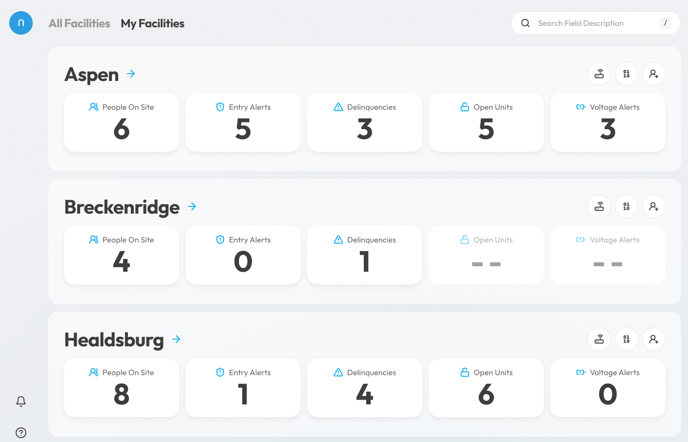
-
People On Site
-
Entry Alerts
-
Delinquencies
-
Open Units
-
Voltage Alerts
This article focuses specifically on the Entry Alerts widget.
Accessing the My Facilities Page
To view the Entry Alerts widget:
-
Log in to the Nokē web portal using your credentials.
-
From the left-hand navigation menu, select Facilities.
-
Click on the My Facilities tab to view your favorited or bookmarked locations.
The My Facilities page displays a widget overview for each facility, giving you a real-time snapshot of current activity.
Using the Entry Alerts Widget
Clicking on the Entry Alerts widget opens a pop-up with more details about entry points that are currently either Open or offline.

Design preview — final UI may vary slightly upon release.
This pop-up is divided into two sections:
Held Open
This section shows entry points that are currently Open. The included information shows:
-
The name of the device that is currently open
-
The time it was opened
-
A button, which when clicked, will close the device
Offline
This section displays devices that are currently offline or unreachable by the Nokē system. The included information shows:
-
The name of the device
-
The time it went offline
-
A button to Reboot the device. The Reboot is the first step you can take to help troubleshoot offline devices and bring them back online.
Additional troubleshooting steps for offline devices if a Reboot doesn't fix the issue:
-
Check the Internet Connection at the Facility
Ensure the facility has an active internet connection. No internet = no communication with the entry device. -
Inspect the Network Switch (POE Switch)
Look for lights on the switch to confirm it’s getting power and sending data. No lights might indicate it’s unplugged or has lost power. -
Test the Network with a Laptop
If you can, plug a laptop directly into the switch using a Cat 6 Ethernet cable to see if it gets a connection. This helps confirm whether the switch is working. -
Power Cycle the Gateways
Unplug and replug the Cat 6 cables going into each port on the switch. This resets the connection. -
Wait and Check
Give it a few minutes, then check the portal to see if the entry point is back online (i.e., if remote open is available again).
Note: Other than the Remove Hold and Reboot buttons on this pop-up, the rest of this pop-up is view-only and is not clickable, meaning you can't click on the devices to be taken directly to more information.
.png?height=120&name=noke_vertical%20(1).png)