Learn how to use the Delinquencies widget to monitor tenant payment statuses, manage Overlocked units, and handle units in the auction process
Understanding the Delinquencies Widget
The updated Facilities page features five dashboard widgets that provide quick insight into activity at each of your facilities: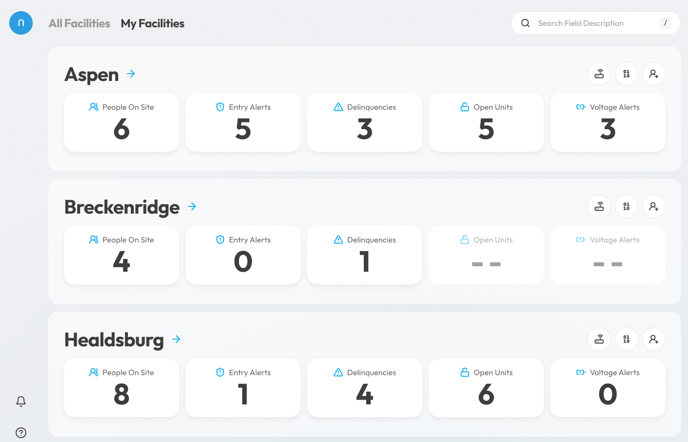
-
People On Site
-
Entry Alerts
-
Delinquencies
-
Open Units
-
Voltage Alerts
This article focuses specifically on the Delinquencies widget.
Accessing the My Facilities Page
To view the Delinquencies widget:
-
Log in to the Nokē web portal using your credentials.
-
From the left-hand navigation menu, select Facilities.
-
Click on the My Facilities tab to view your favorited or bookmarked locations.
The My Facilities page displays a widget overview for each facility, giving you a real-time snapshot of current activity.
Using the Delinquencies Widget
Clicking on the Delinquencies widget opens a pop-up with more details about tenants who are currently behind or past due on their rent.

Design preview — final UI may vary slightly upon release.
This pop-up is divided into two sections:
Overlocked
This section shows tenants who are showing in an Overlocked status. The status is from your Property Management Software (PMS), and the Nokē system is simply displaying the information. Your PMS manages tenant paperwork, payments, and unit status — the Nokē system displays what is set in the PMS. The Overlocked process is also defined in your PMS. This section displays:
-
-
The name of the unit
-
The date when they went into Overlocked status
-
A button to Auction Unit
-
Auction Unit
Clicking 'Auction Unit' in the Delinquencies widget will pop-up option the ability to Auction this unit.
Important Notes:
- Leave the original tenant in the PMS until the auction winner clears the unit or the allowed timeframe expires.
- Vacating the unit in the PMS resets all access and restores the unit for rental.
- Ensure the Manage Auctions and Open Repossessed Units permissions are set correctly for employee roles.
-
- In the Auction Unit form:
- Click Auction Winner.
- Enter the auction winner's Name, Email, and Phone.
- Select Tenant (or other role type) from the Role drop-down.
- Choose the expiration type (Date or Unlock Count).
- Set the expiration date or unlock count.
- Click Submit.
- In the Auction Unit form:
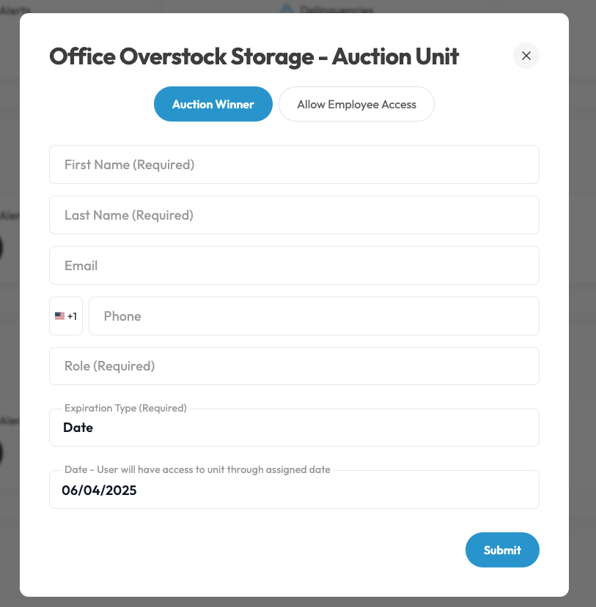
Preparing a Unit for Auction
Steps to Assign Employee Access:
- Click Auction Unit.
- In the Auction Unit form:
- Click Allow Employee Access.
- Select an employee from the Employee drop-down list.
- Choose the expiration type (Date or Unlock Count).
- Set the unlock count or expiration date.
- Click Submit to save.
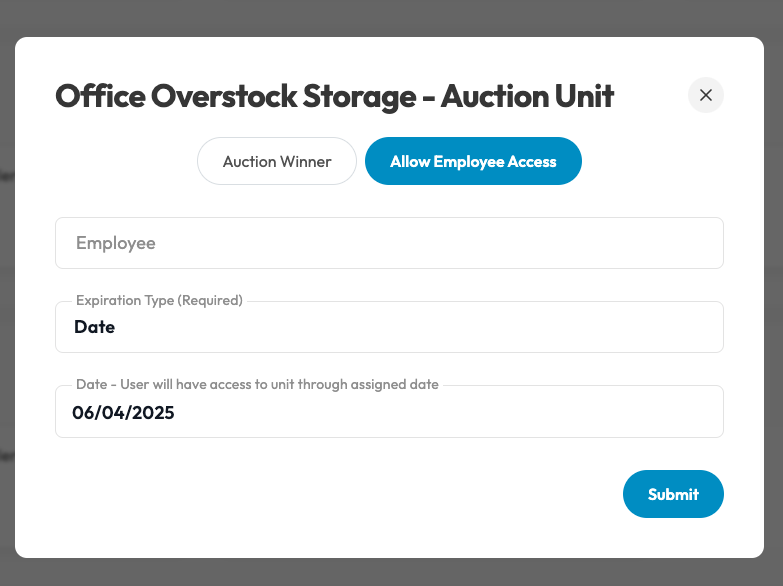
The assigned employee now has access to prepare the unit for auction.
Additional Notes:
- Repeat for each unit being prepared for auction.
- Once the employee accesses the unit, its state updates to Pending Auction until the tenant pays or a buyer is assigned.
.png?height=120&name=noke_vertical%20(1).png)