How to get notified when a specific user is onsite at your facility.
Managing Facility Notifications
Whether you manage your facility remotely or on-site, staying informed about who is coming and going is essential for smooth operations.
The Nokē Smart Entry (NSE) system helps you monitor user activity by providing real-time notifications when specific users enter the facility.
When Are Facility Notifications Useful?
These notifications can help in several scenarios:
- New Move-Ins or Transfers – Monitor tenant activity and determine if they need assistance settling in.
- Scheduled Move-Outs – Track tenant activity and check for any changes in their plans.
- Auction Buyers – Ensure compliance with facility policies and confirm unit vacancies.
- Tenant Auditing – Follow up with accounts missing required information, such as signatures or IDs.
- Maintenance Needs – Identify when tenants are on-site to perform scheduled maintenance at their convenience.
- Tenant Monitoring – Get notified when specific users are on-site if policy compliance needs to be reviewed.
- Scheduled or Unscheduled Maintenance – Track when service providers (e.g., landscapers, pest control) arrive.
Facility notifications can be turned on or off as needed, depending on your management preferences.
How to Enable Facility Notifications
- Log in to the NSE Web Portal.
- Click Settings > Notifications.
- Next to All Facility Notifications, toggle the setting to On.
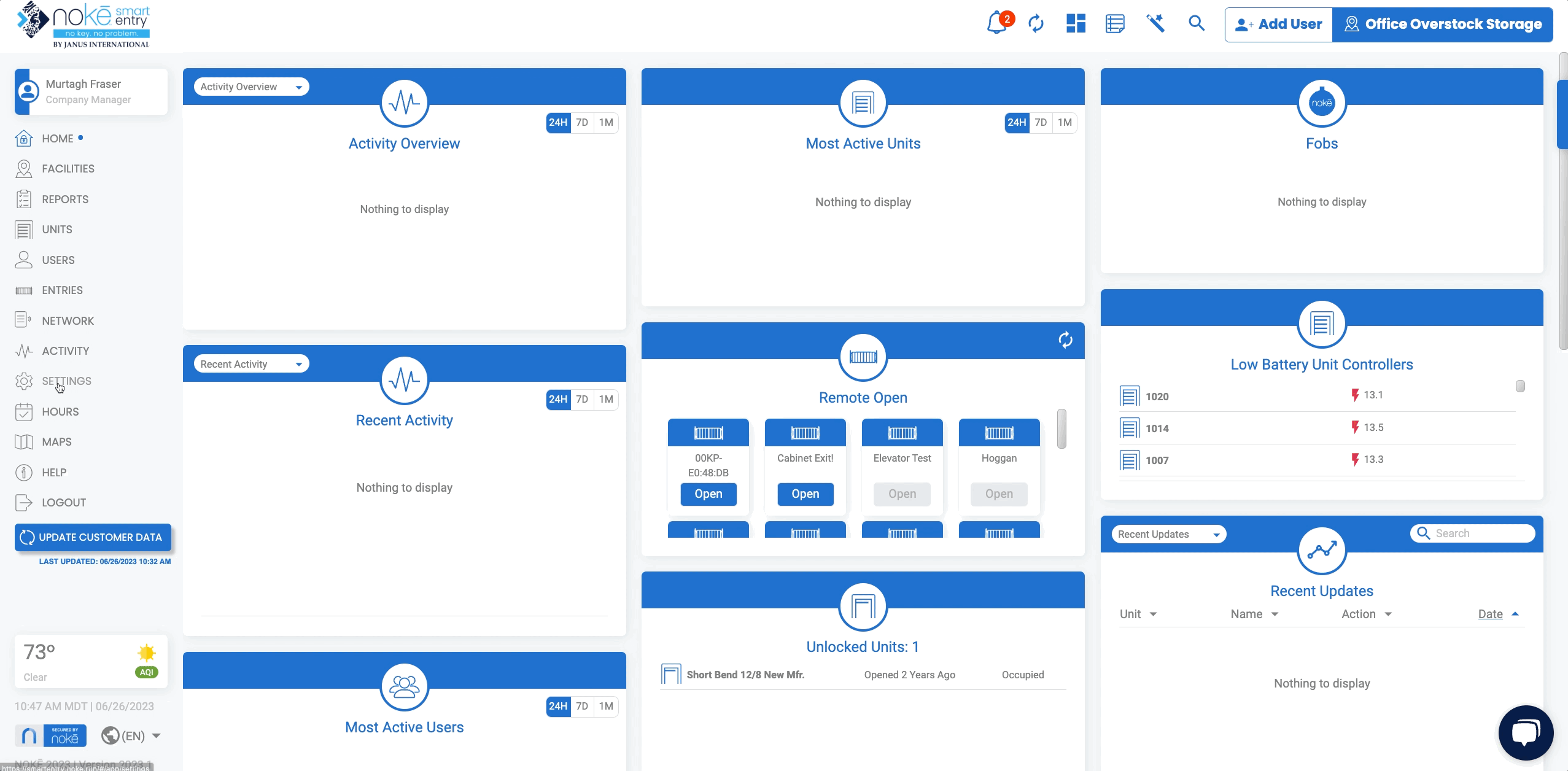
How to Enable Notifications for a Specific User
Once All Facility Notifications are enabled, you can choose specific users to monitor:
- Click Users in the Web Portal.
- Find and select the user you want to receive notifications for.
- On the User Details page, locate the Notify setting.
- Toggle the Notify setting to On.
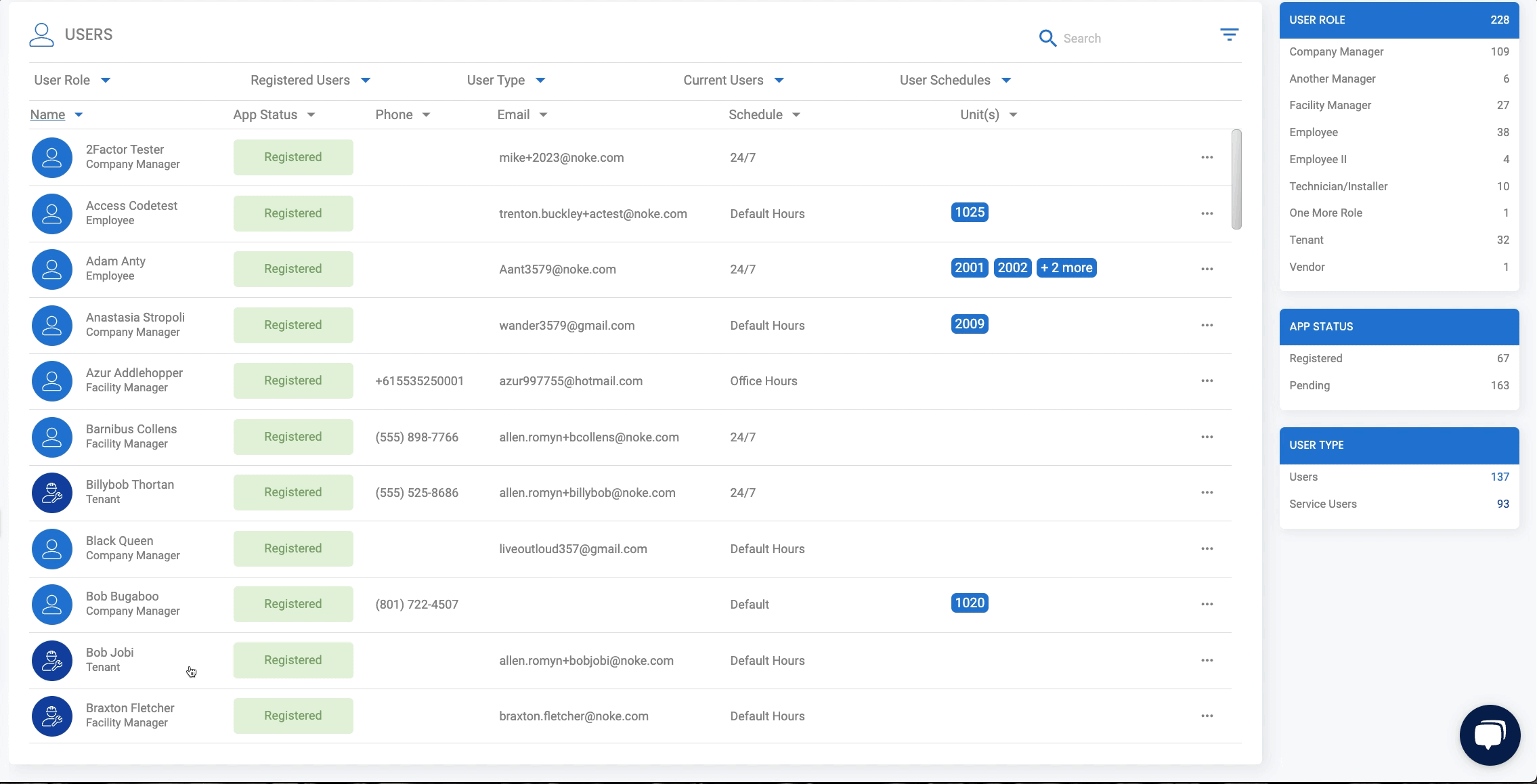
Important:
Only users with the "Receive Facility Notifications" permission will receive these alerts.

Permission Needed
- Manage Users to turn on Notify setting
- Receive Facility Notifications to receive a notification when the user is on-site.
If these selections are not visible, please reach out to an administrator to grant permission for your role type.
Click below to view tutorial(s):
.png?height=120&name=noke_vertical%20(1).png)