Stay Informed with the Latest System Updates and Tenant Activity
Overview of the Recent Updates Widget
The Recent Updates widget on the Home (Dashboard) page displays a list of the most recent updates received from your Property Management Software (PMS). It is important to note that the Nokē Smart Entry (NSE) system only displays information that has been entered into your PMS. This widget is particularly useful for monitoring recent move-ins and addressing any mobile app setup or registration concerns.
What You See in the Recent Updates Table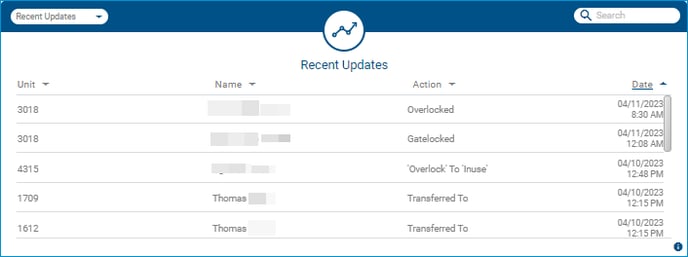
The Recent Updates table shows the following columns for each action:
- Unit: The unit impacted by the action.
- Tenant Name: The name of the tenant involved in the action.
- Action: The action performed (e.g., a unit changing status from Occupied to Overlocked, a Transfer to another unit, etc.).
- Date and Time: The date and time the action was performed.
This table helps you stay on top of the most recent updates and any changes that may need your attention.
Accessing Tenant Information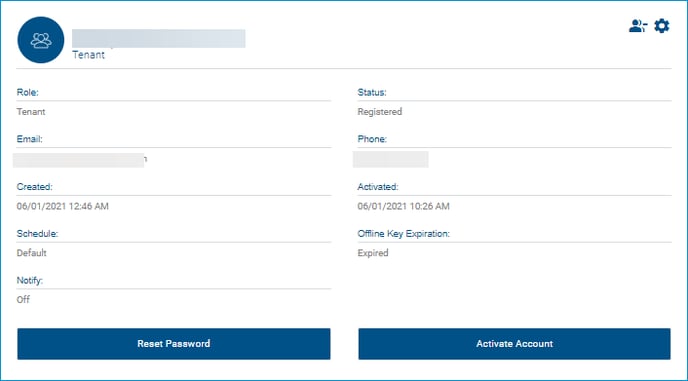
To access more detailed information about a tenant, simply click on the tenant's name in the Recent Updates table. This will take you to the User Details page, where you can view additional details such as whether the tenant has successfully registered their account.
- The Created field shows when the tenant received the activation code.
- The Activated field shows when the tenant completed the registration process.
Using the 'Activity' Widget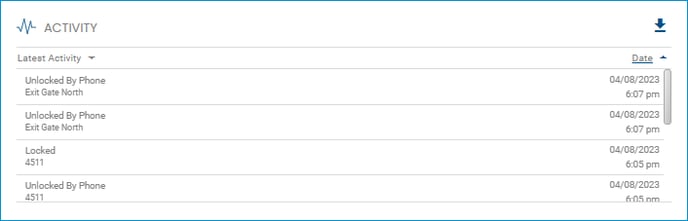
The 'Activity' widget on the User Details page provides additional insights into the tenant’s unit. It tracks:
- Facility visits
- Move-in progress
- Shared User account creation
This widget offers a history of what has been happening in the unit, helping you manage tenant activities and ensure everything is proceeding smoothly.
The 'Recent Updates' widget is an invaluable tool for monitoring important updates related to your tenants and units. By reviewing the actions and tenant details, you can ensure smooth operations and stay on top of move-ins, registrations, and unit status changes.
PERMISSION NEEDED
- View Rental Chart
If these selections are not visible, please reach out to an administrator to grant permission for your role type.
.png?height=120&name=noke_vertical%20(1).png)